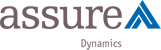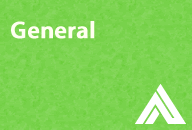
Accessing bound and display values of dropdowns
This example shows how you can use different scripting techniques to access the bound and display values of a dropdown. My personal favourite is option 2. Download: Assure Dynamics Accessing bound and display values of dropdowns (Rev 1)
Read more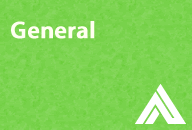
Accessing PDF menu items
This example provides the script necessary to access Acrobat/Reader menu items. When you click a button a dialog appears where you can test the menu or copy the script. Download: Assure Dynamics PDF Menu Items
Read more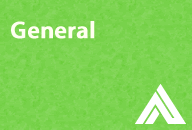
Accessing PDFs from within a form
Occasionally you may want a form user to have access to supporting documents, as they are completing your form. One solution is to open the form in Acrobat and to attach the document to the form. This is relatively straightforward, but may make it difficult to maintain the document, once the PDF is deployed. Another [...]
Read more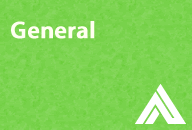
Concatenating and floating fields
This sample form demonstrates two separate approaches for compiling different object values into one field. Using script in the calculate event, either using the FormCalc Concat() function or JavaScript. Using floating fields. The third example also uses floating fields, but additional script in the docReady event and the enter event of the associated textfields, allow [...]
Read more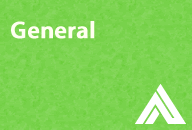
Custom dropdown lists
This example shows how you can set up a standard dropdown list to allow searching and filtering of the items. The technique requires two small changes to the standard dropdown. Set the dropdown to allow custom text entry. Include a short script in the enter event of the dropdown, to open the list when the [...]
Read more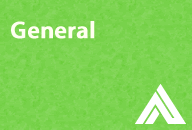
Deploying forms in Acrobat and Reader
This is a summary of deployment options before you send your form out. Download: Assure Dynamics LiveCycle Forms in Acrobat and Reader
Read more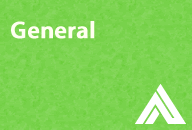
Expanding objects in flowed subforms
This example demonstrates how to group dynamic objects in flowed subforms and objects that do not grow inside positioned subforms. Download: Assure Dynamics Expanding objects in flowed subforms
Read more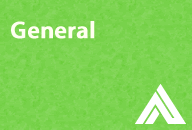
Expanding textfields maintaining horizontal position
This example shows you how to set up expanding textfields that will maintain their relative horizontal/x position, as they expand onto a new page. While you would normally place expanding objects in a Flowed subform, in this case you wrap the textfields in a Positioned subform, but set its height to Auto-fit. An alternative would [...]
Read more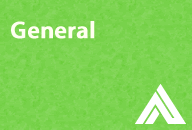
Explore the differences between positioned and flowed
This example just looks at how objects behave when in a positioned or flowed subform. The subform type indicates how the objects inside it will behave. Download: Assure Dynamics Positioned v Flowed Subforms
Read more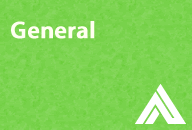
Exploring master pages and content areas
This example shows the importance of setting up the master page(s) and content area(s) correctly. If includes screen shots highlighting the key areas that you need to be familiar with. Download: Assure Dynamics Master Page and Content Area
Read more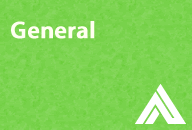
Laying out form objects
This example highlights some of the main considerations when placing objects in a form. Page 2 includes some bonus scripts for changing the visual appearance of the objects, as the user interacts with the form. Download: Assure Dynamics Layout Form Objects (Rev 1)
Read more