
Laying out a form
As a forms developer, there are many options available to you when laying out your form. This post is not intended as a detailed explanation of forms design, merely a technical description of the specific options in LiveCycle Designer ES2 when using objects.
To keep users happy, you should consider the layout of your form. It is easy to pull objects into the form; however the manner in which you layout these objects and set the captions can affect the quality of the information that the user sends back to you.
A sample form is available here: Assure Dynamics Layout Form Objects (Rev 1)
You can view the form in Acrobat/Reader. If you want to examine the script you will need to open the sample in LiveCycle Designer.
This sample demonstrate several options that are available to you. When you view the sample in Acrobat, the various options will appear to be quite similar. However the implementation in LiveCycle Designer is different for each one. The sample is a collection of objects, each one attempting to gather information about the user.
The usability of your form can be affected by a number of factors, including:
- font type and size.
- font weight and colour.
- paragraph alignment for the caption and value.
- spacing of objects and relative alignment.
Designing a form with a clear and crisp layout, will help the user complete the form.
Most objects in LiveCycle Designer come with a caption by default. The best solution is to use this caption, as it simplifies the layout process and form will render quicker.
When it comes to designing the form, we would recommend Forms that Work – Designing web forms for usability, by Caroline Jarrett and Gerry Gaffney. This is an excellent book that provides a balance to the technical aspects of LC Designer. You can get further information here.
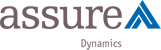

 Stefan Cameron on Forms
Stefan Cameron on Forms




[...] [...]